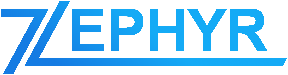To debug and fix errors or if you have received the message that “one or more errors have occurred on your website”, please follow the steps below to fix this.
The cause of this issue might be due to errors or notices from other plugins or conflict on your site. The errors that occurred will be shown in the console which can be opened by right clicking on the page and clicking on ‘Inspect Element’ and then clicking on the ‘Console’ tab. You should see a message in the console tab starting with “An error occurred when performing the request”. This will show the conflicting plugin or theme file and the error.
If you are not able to find or resolve the issue from your site, please contact me at [email protected] and I would be more than happy to help you get this resolved 🙂
Below are some tips on how to fix other common issues and problems that might occur on your site:
- Check the JavaScript console to confirm if there are any JavaScript errors:
JavaScript errors are the main cause of problems relating to the functionality and features not working as expected. This might be due to a JavaScript error from your theme, from another plugin or from Zephyr Project Manager.
If you are experiencing any errors, please contact me at [email protected] with a screenshot of the console and I will be more than happy to help. - Clear your cache:
If you are experiencing any display issues or issues from an update, this might be due to caching. If you have any caching plugins installed on your website, please clear the cache and test it again to confirm if this resolves the issue. - Experiencing PHP errors:
If you experience any PHP issues on your website, please contact me with a screenshot of the error and I will help you resolve it as soon as possible.
If you have followed all the steps above and are still experiencing the issue, please contact me and I would be more than happy to help you get it resolved as soon as possible, as mentioned previously.