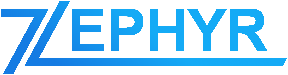Creating users:
ZPM users can either be users created through WordPress or through the frontend manager option, which allows you to create users quickly and efficiently (and is only available to administrators). You can find a guide on how to create users for WordPress here.
Once a user is created, you can set their user role in the WordPress dashboard under the Role option.
ZPM creates 4 new custom roles which are ZPM Administrator, ZPM Manager, ZPM User and ZPM Frontend User which are all customizable by administrators to edit their permissions.
Managing user permissions:
You can manage the permissions for the different Zephyr roles by navigating to Zephyr Project Manager > Settings > General Settings under the Permissions section.
From here you can edit the permissions for each role and add or remove them as necessary. You can find a details guide on how the permissions work and what each permission does here, however, below is a brief overview of the permissions:
- All Zephyr Capabilities: This gives access to all Zephyr capabilities listed below
- View Tasks: Determines whether a user can view all tasks
- View Assigned Tasks: Determines whether a user can view only tasks assigned to them
- Create Tasks: Determines whether a user can create tasks
- Edit Tasks: Determines whether a user can edit and update task details
- View Projects: Determines whether a user can view all projects
- View Assigned Projects: Determines whether a user can view only projects that they are members of
- Create Projects: Determines whether a user can create projects
- Edit Projects: Determines whether a user can edit and update a projects fields and details
- Access Backend: Determines whether a user can access the WordPress backend or only the frontend.
- Create Milestones: Determines whether a user can create milestones
- Edit Milestones: Determines whether a user can edit or update a milesone
- Page Specific Permissions: There are permission settings for each different frontend page and when removed from the capabilities, the users will not have access to the removed pages
Allowing users to only view their own projects and tasks:
This can be done by giving the users the following permissions and then they will only be able to view their own tasks and projects as well as edit their own tasks and projects:
- View Assigned Tasks (Note that ‘View Tasks’ should be removed as it overrides this permission)
- View Assigned Projects (Note that ‘View Projects’ should be removed as it overrides this permission)
- Access Backend (Only if you would like the user to be able to view the WordPress Dashboard)
Hopefully this article helped you to better understand how to setup users to use the project manager and if you have any questions or issues at all, please contact me at [email protected] and I would be happy to help.