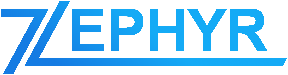(Note: This feature is only available in the Pro version)
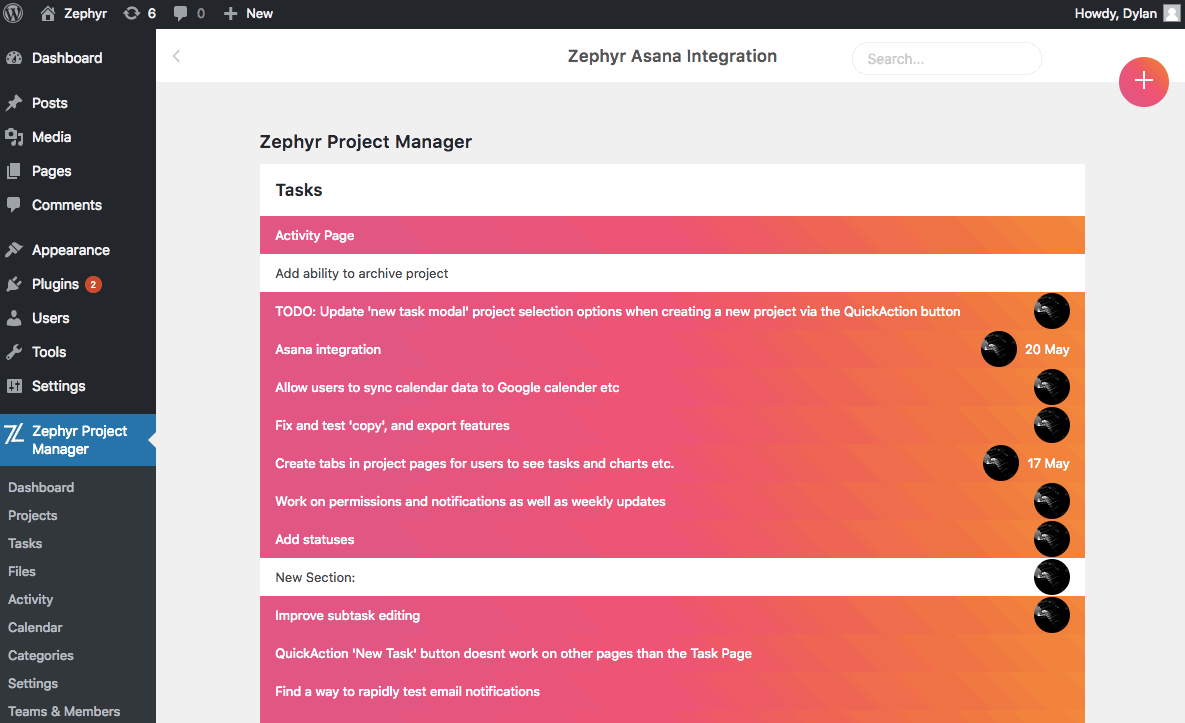
Setting up the Asana Integration
To set up the Asana integration, navigate to Zephyr Project Manager > Settings > Asana Settings. From here, you can click on the button labelled Get personal token for Asana.
A new window will pop-up asking you to log into your Asana account.
After logging in, you will be presented with a Personal Access Token. Copy this token and paste it in the field provided in the Asana Settings tab.
That is all the setup that is required and now you can go to Zephyr Project Manager > Asana Integration to get started using the feature.
Importing Asana Projects into Zephyr
You can import your Asana projects into Zephyr Project Manager by clicking on the (+) button at the top-right corner of the screen and selecting Import data into Zephyr.
You can check boxes next to all the projects you want to import and you can import the project’s tasks as well, by checking the box labelled Import all project tasks.
Click the Export Projects button to export the Projects.
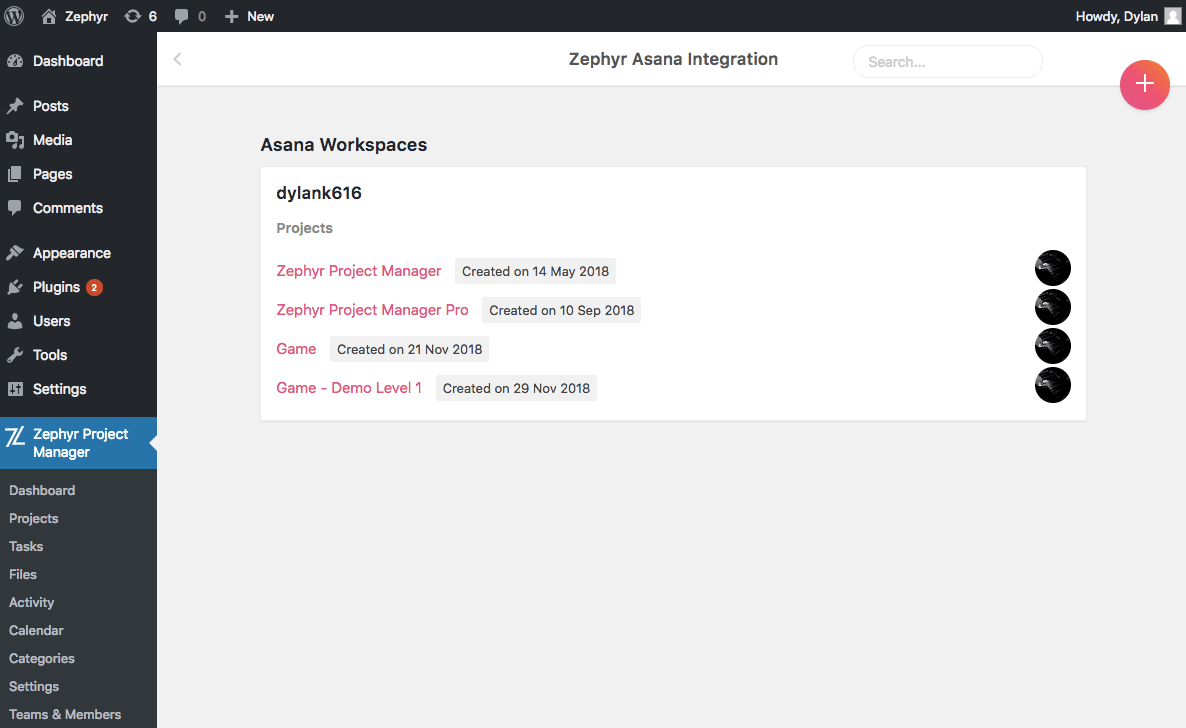
Exporting Asana Projects
You can export Asana projects to a CSV file by clicking on the (+) button at the top-right corner of the screen and selecting the option Export data to CSV.
You can check boxes next to all the projects you want to export and you can export the project’s tasks as well, by checking the box labelled Export all project tasks.
Click the Export Projects button to export the Projects.